And instructions on general users (client) functions
This User Manual provides detailed guidance and instructions on general users (client) functions of LankaBangla Credit Card Payment System, which is accessible by the Users with proper credentials.
This document serves as a resource to the Users, who need direction in navigating LankaBangla Credit Card Payment’s user portal. The screenshots and descriptions are given in sequential manner, which will be helpful for a better understanding. We hope, this User Manual will enable the User to make proper use of the system/portal.
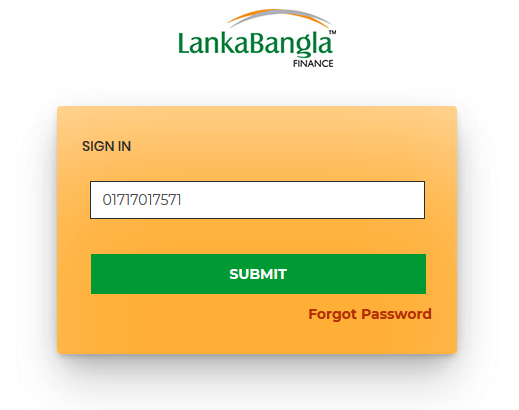
The LankaBangla Credit Card Payment System can be accessed by general users only through the following link http://payment.lankabangla.com/. After clicking the link, users will be directed to the following SIGN IN window.
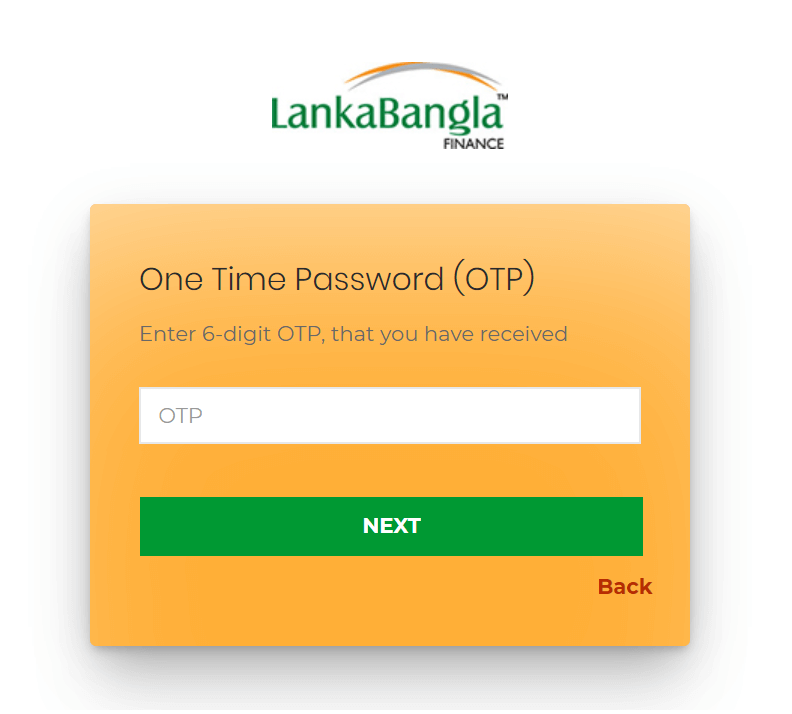
If the user submits Mobile Number for the first time in the system, then a 6 digit OTP will be received in his/her Mobile Number. User needs to insert the OTP to enter into the system.
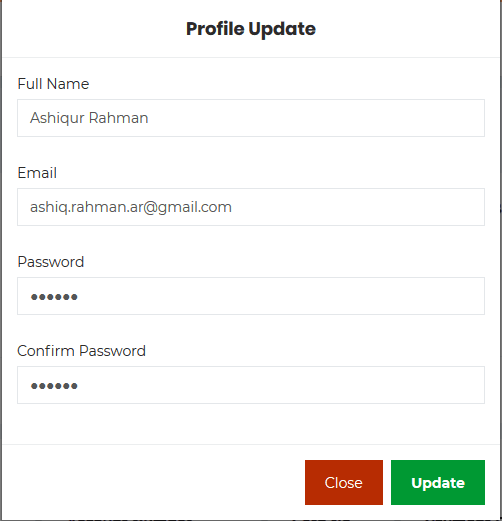
After successfully registration into the panel, User will be needed to update information. User needs to insert Full Name, Email Address, Password and Confirm Password.
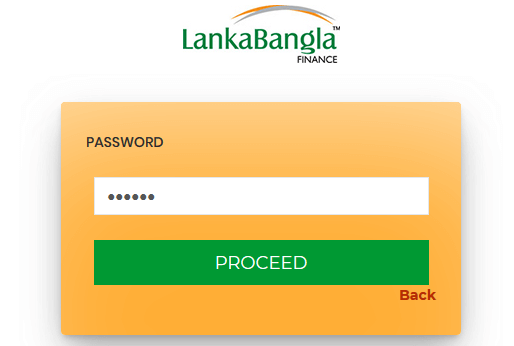
If the user is already registered into the system, then after providing registered Mobile Number, a page will be appeared to provide password.
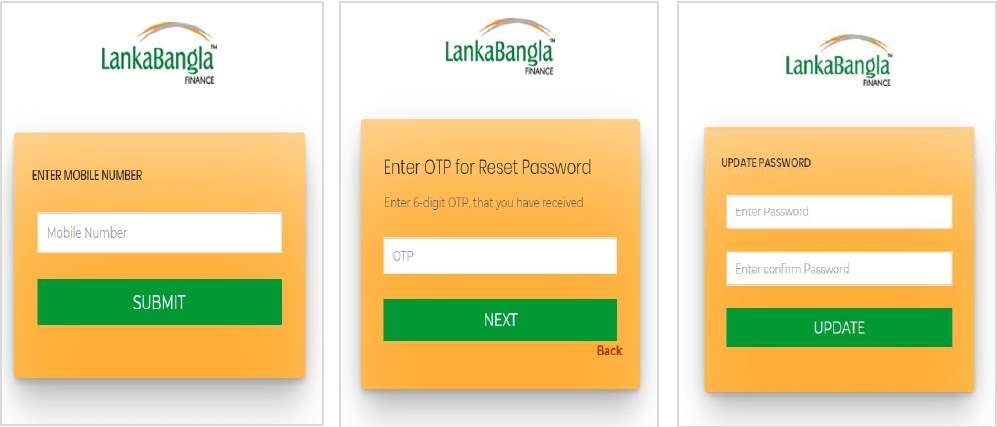
If the user clicks on ‘Forgot Password’ from SIGN IN window, the system will ask registered Mobile Number and an OTP to restore password.
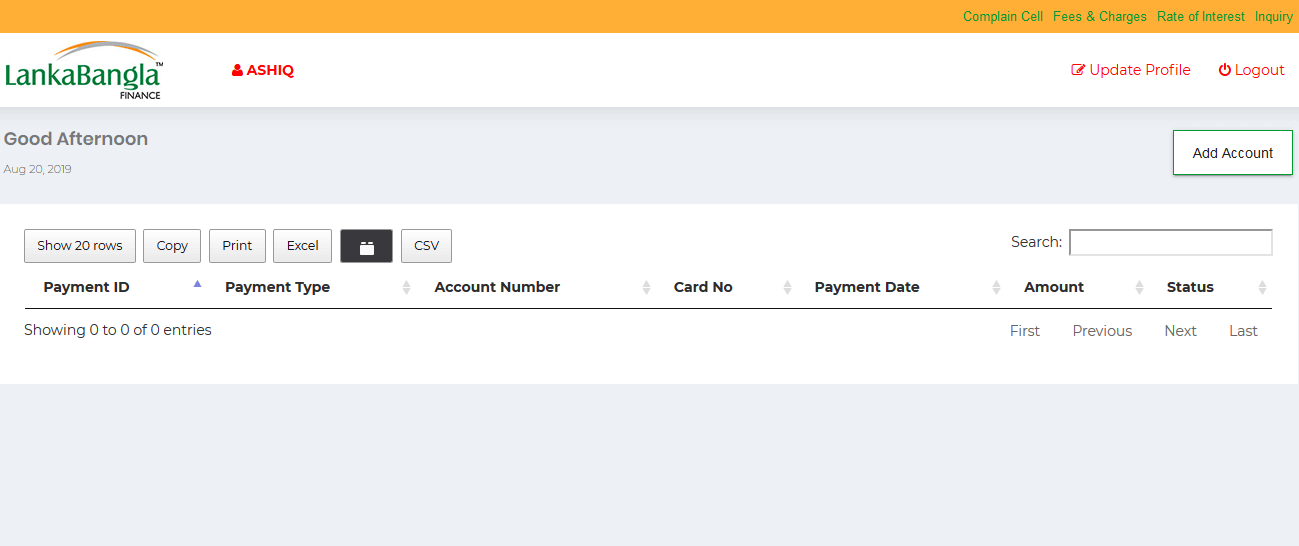
After successfully sign in to the system, user can enter into the system. The following page will be appeared from where user can pay the bill or instalment. in first look User Panel will look like
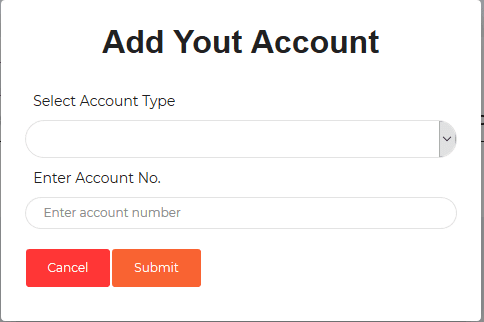
User can add account into the system by clicking ‘Add Account’ button. User can add LankaBangla Visa Credit Card, Master Credit Card or DPS Account by providing Account No.
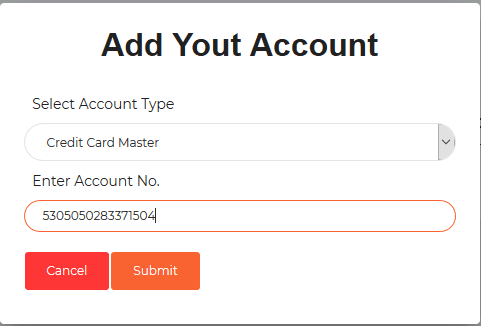
User can add account into the system by clicking ‘Add Account’ button. User can add LankaBangla Visa Credit Card, Master Credit Card or DPS Account by providing Account No.
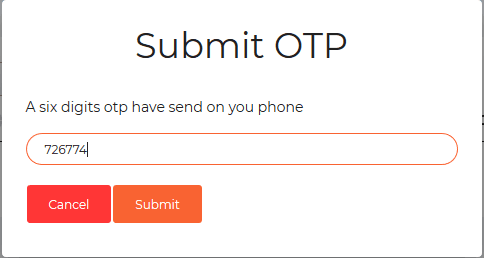
Now User will get an OTP to their Mobile number which is assigned to their Credit Card or Deposit Account, put the OTP and submit
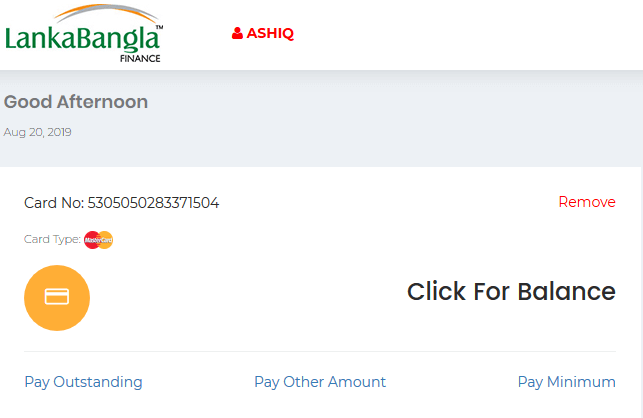
After successfully adding, the card will be displayed in the user panel. Card No., Card Type and Balance will be shown.
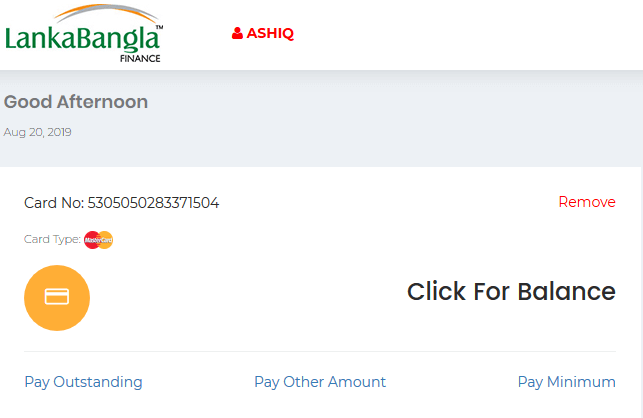
To view the balance of the account, user needs to click the ‘Click for Balance’ (marked in the following image).
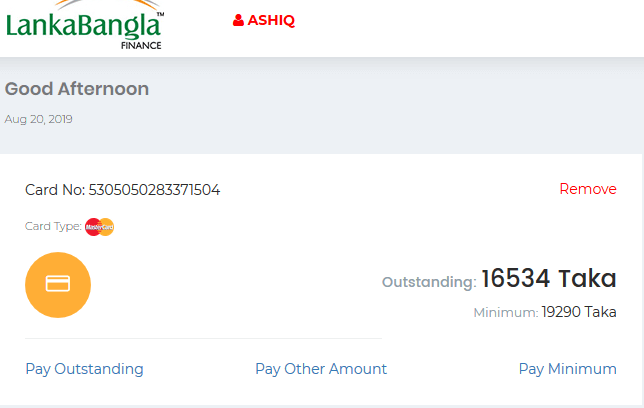
Then, the balance will be shown. Remember, the balance will be visible for only 10 seconds.
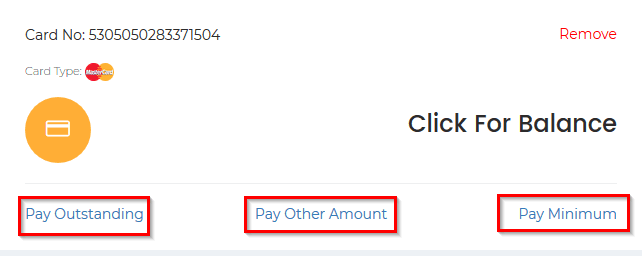
User can pay the total outstanding or minimum amount by clicking ‘Pay Outstanding’ or ‘Pay Minimum’ or ‘Pay Other Amount’ from the specific card details.
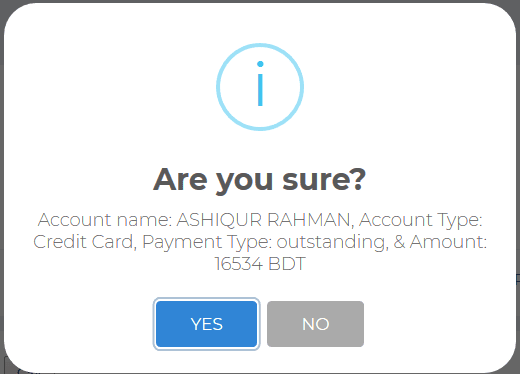
After clicking ‘Pay Outstanding’ or ‘Pay Minimum’ or ‘Pay Other Amount’ confirmation for the payment will be appeared. If user clicks ‘Yes’, then payment gateway will be appeared. If the user clicks ‘No’, then payment will be cancelled.
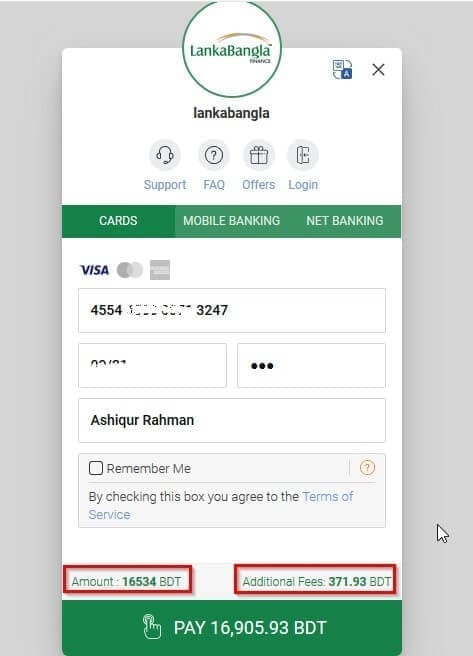
After the confirmation of the payment, the system will redirect the user to the payment gateway for completing the payment.

Payment list will be appeared in the user panel where all the details of the payment will be listed. Payment ID (Auto generated), Payment Type (Outstanding/Minimum/Others), Account No., Card No., Payment Date, Amount, Status(Pending/Success/Failed) will be displayed in the list. After successful payment, the status will be changed to Success. After unsuccessful payment, the status will be changed to Failed. From the initiation of payment to payment, the status will be Pending.
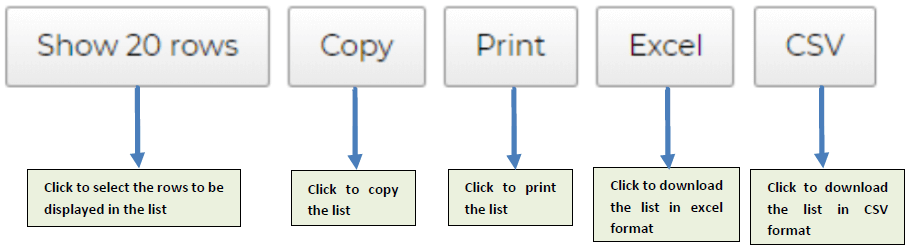
The buttons above the list function as follows:
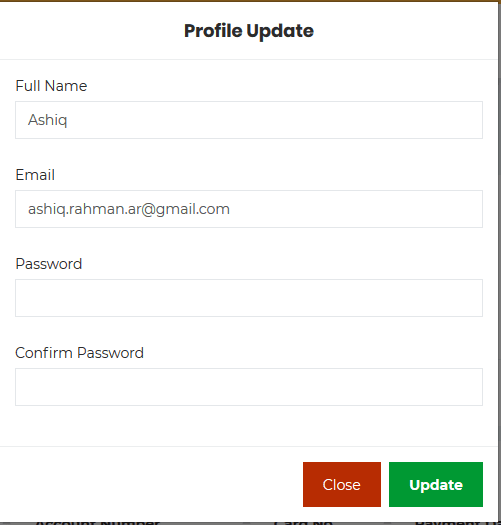
User can update profile by clicking ‘Update Profile’ from the navigation bar. Then user will be able to update Name, Email and password.
User can be redirected to LankaBangla’s official website by clicking ‘Complain Cell’, ‘Fees & Charges’, ‘Rate of Interest’ or ‘Inquiry’ from the navigation bar.
User can logout from the system by clicking ‘Logout’ from the navigation bar.